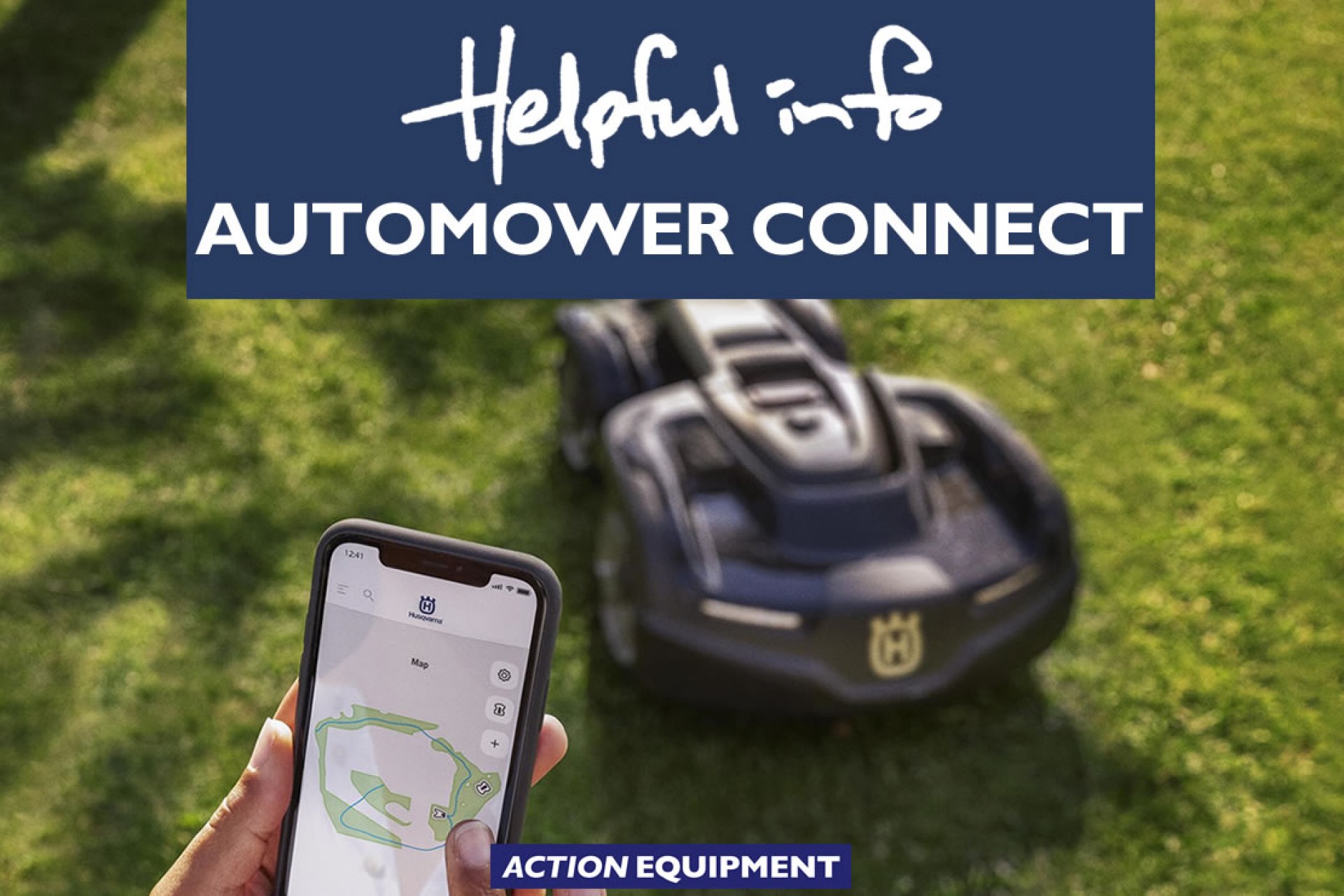Controlling Your Automower by Phone
Customers with an X-Line (models with an X at the end of the name, e.g. AM430X) or professional (model numbers in the 500 series, e.g. AM550) Husqvarna Automower can control their Automower and receive notifications from their Automower through their smartphone.
Automower Connect makes robotic mowing even more enjoyable
The Automower Connect app gives you full control of your Automower robotic lawn mower right from your smartphone. The app lets you start, stop or park your mower as well as check and adjust its settings and much more.
Automower Connect
If you have an X-line model or an Automower model with a retrofitted Automower Connect kit, you can log in to Automower Connect and connect to your Automower robotic lawn mower using the mobile network. This option is what we normally refer to when we talk about Automower Connect.
Adding the mower to your Automower Connect account using the mobile network ensures that you have access to and can control your mower anytime, anywhere (as long as you have mobile coverage). You will always have access to the full range of features in the Automower Connect app. Plus, you can receive push notifications, alarms and track your mower’s position in the event of theft.
Download the free Automower Connect app from the Apple App Store or from Google Play.
To add your mower, follow the instructions below:
- Open the Automower Connect app.
- Select Log in and enter your account credentials.
- If this is the first mower you add, select Add Automower. Otherwise, select More > My Mowers and tap the plus (+) sign.
- Select your mower model. If you have a model with a retrofitted Automower Connect kit, make sure that you select the option with an Automower Connect kit.
- Follow the instructions on the screen to pair your device with your mower.
Automower Connect@Home (for Bluetooth models)
If you have an Automower model with Bluetooth, you can log in and add your mower to the Automower Connect app using Bluetooth.
This option is what we refer to as Automower Connect@Home, as adding the mower to your account using Bluetooth will ensure that you have access to and can control your mower any time, as long as you are within Bluetooth range (<30m) of your mower.
One benefit compared to the Automower Direct option is that your mower connection is saved in the app. This means that you do not have to establish a new connection to your mower every time you want to connect to it.
To add your mower, follow the instructions below:
- Make sure that you have enabled access to location services and Bluetooth on your device. See Enable location services and Bluetooth access.
- Open the Automower Connect app.
- Select Log in and enter your account credentials.
- If this is the first mower you add, select Add Automower. Otherwise, select More > My Mowers and tap the plus (+) sign.
- Select your mower model. Make sure that you select the option without an Automower Connect kit.
- Follow the instructions on the screen to pair your device with your mower. (If the Connect@Home option is not available on the mower display under Accessories, restart the mower. Restarting the mower triggers Bluetooth pairing mode for 180 seconds for all robotic lawn mowers manufactured after 2018.)
Automower Direct
Most Automower robotic lawn mowers can be connected to using Bluetooth and Automower Direct. This option does not require you to be logged in to an account. The connection is temporary, and you will need to enter the mower PIN code and reconnect every time you want to access or control the mower using your phone or a similar device.
To connect to your mower, follow the instructions below:
- Make sure that you have enabled access to location services and Bluetooth on your device. See Enable location services and Bluetooth access.
- Open the Automower Connect app.
- Select Automower Direct.
- Follow the instructions on the screen.